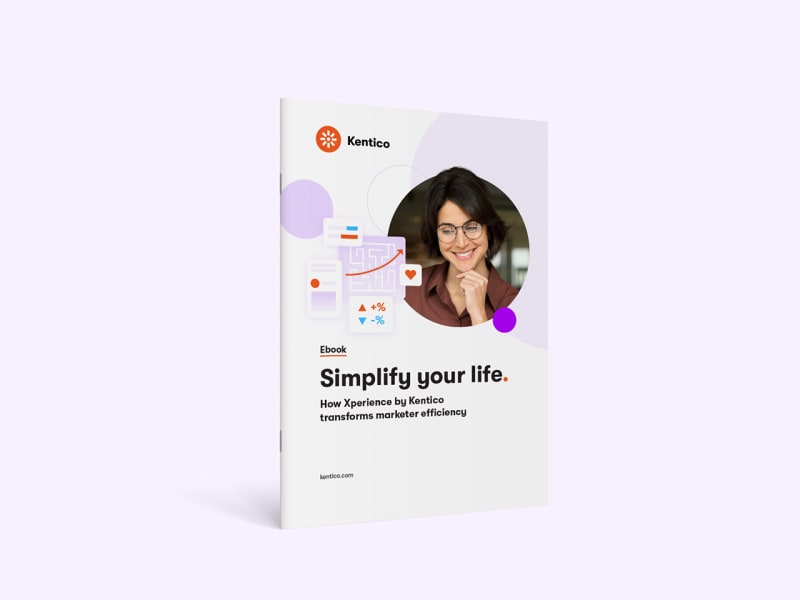Every day, your inbox fills up with countless marketing emails—many of which you’ll never open (that is, if you’re anything like the 40% of email users that have at least 50 unread messages in their inboxes). But occasionally, one grabs your attention, offering exactly what you need at just the right time. Ever wonder how brands do that?
The answer isn’t luck—it’s AI.
From tailoring content to predicting your next move, AI is quietly transforming how email personalization works. In this article, we’ll explore how this technology is changing the game, helping brands deliver smarter, sharper emails that feel like they were made just for you.
The evolution of email personalization with AI
In the past, email personalization often meant little more than adding a recipient’s first name to the subject line or segmenting audiences into broad categories. While this basic approach worked to some extent, it was far from perfect. Generic recommendations, one-size-fits-all messaging, and irrelevant content left many users feeling disconnected—and drove up unsubscribe rates.
Enter AI. By leveraging massive amounts of data and advanced algorithms, AI is taking email personalization to the next level. Here are four key ways it’s reshaping the game:
Hyper-personalization through data analysis: AI taps into data like purchase history, browsing behavior, and engagement patterns to create detailed customer profiles. This allows brands to deliver emails that feel tailored to individual preferences. (43% of shoppers said they were willing to share their personal data for better tailored marketing.)
Dynamic content creation: With AI, emails can update in real-time, adjusting subject lines, images, and product recommendations based on user behavior. For example, abandoned cart emails can feature dynamic product suggestions based on a shopper’s browsing history.
Predictive analytics for optimized engagement: AI doesn’t just react—it predicts. By analyzing patterns, AI can optimize email timing, forecast future purchases, and suggest products users are most likely to buy next, boosting engagement and conversions.
Natural Language Processing (NLP): NLP helps refine the tone and style of email content, making messages more conversational, relevant, and human-like. It can also analyze sentiment to adjust messaging based on customer mood or feedback.
How AI enhances customer journeys
AI doesn’t just personalize emails—it automates them in ways that feel timely and intuitive. By tracking user behavior, AI can trigger automated email sequences based on specific actions, such as signing up for a webinar, abandoning a shopping cart, or completing a purchase.
These behavior-triggered emails keep users engaged at every stage of the customer journey, from welcome messages to post-purchase follow-ups. AI also powers lifecycle campaigns, helping brands stay connected over time by anticipating customer needs and delivering relevant content exactly when it’s needed.
This seamless automation saves time for marketers, reduces churn, and keeps customers coming back with personalized, well-timed interactions.
Why AI-driven email personalization works
Let’s face it: nobody wants to read boring, cookie-cutter emails. That’s why AI-powered personalization is such a game-changer—it makes emails more engaging, relevant, and efficient. Here’s how:
Higher engagement: Personalized emails are like VIP invitations—they get opened, clicked, and acted on more often.
Better customer experience: When emails actually reflect what you’re interested in, they stop feeling like spam and start feeling helpful. (59% of Americans say most emails they get are not useful to them.)
Time-saving efficiency: AI takes over the heavy lifting, so marketers can scale campaigns without burning out.
Lower unsubscribe rates: Relevant emails mean happy subscribers who stick around instead of hitting “unsubscribe.”
The result? Smarter emails, happier customers, and better results. Win-win-win.
Overcoming challenges in AI-powered email personalization
AI-driven personalization is revolutionary—but it’s not without its challenges. Here’s what brands need to watch out for:
Privacy concerns: With regulations like GDPR and CCPA, it’s crucial to balance personalization with privacy. Nobody wants to feel like they’re being stalked.
The “creepy” factor: Too much personalization can get weird. “Wait... how do they know I was Googling hiking boots at 2 AM?” Artificial intelligence should enhance the experience, not freak people out.
Algorithm bias: AI models can unintentionally reflect biased data, leading to skewed, unfair, or inaccurate recommendations. Regular monitoring and fine-tuning are key.
Handled thoughtfully, AI can personalize without overstepping, keeping users engaged—and not weirded out.
AI personalization in action: Real-world examples
Let’s look at some brands that are leading the way with AI-powered email personalization. Here are a few success stories:
- Amazon: Personalized product recommendations
Amazon excels in AI-driven email personalization, leveraging its vast data (from browsing habits to past purchases) to send tailored product recommendations. By analyzing what customers have viewed or bought, Amazon makes highly relevant suggestions, boosting both sales and average order value.
> Impact: AI-driven personalized email campaigns have led to a 35% increase in open rates, 30% higher conversion rates, and a 40% improvement in customer retention.
- DFS: AI-powered personalization strategy
DFS, a UK-based furniture retailer, implemented an automated email series featuring personalized product recommendations based on customer preferences. This strategy effectively nurtures relationships during long purchase cycles and keeps customers engaged with tailored communication.
> Impact: DFS experienced a 4.2% increase in conversion rates and a 3.9% revenue boost thanks to more relevant, engaging email content.
- Yum! Brands: AI-fueled marketing campaigns
Yum Brands, owner of Taco Bell, Pizza Hut, KFC, and Habit Burger & Grill, has integrated AI into its marketing campaigns, using data to adjust email timing, subject lines, and content based on customer preferences. > Impact: AI-powered marketing led to double-digit increases in customer engagement, outperforming traditional marketing methods.
The future of AI in email personalization: What’s next?
AI’s role in email personalization is only going to expand. As algorithms become more sophisticated, we can expect even more advanced AI-generated content that’s hyper-targeted and contextually aware. Think personalized emails that feel like they were crafted by a human, but with the precision and scale that AI offers
Conversational AI will also start to play a larger role, creating more interactive email experiences, like automated replies and real-time customer support directly within email.
As for omnichannel personalization, AI is the key to integrating emails seamlessly with other channels like SMS, apps, and social media. Imagine receiving a tailored discount via email, then getting a follow-up reminder on your phone, or even a personalized ad in your social media feed—all working together to deliver a cohesive, targeted experience.
Driving results with AI-enhanced creativity and efficiency
At the end of the day, AI is a tool, not a replacement. It’s here to supercharge the creativity and strategy that human marketers bring to the table. With AI handling data analysis, pattern recognition, and automation, marketers have more time to focus on crafting compelling messages and campaigns that truly resonate with their audience.
So, whether you're a small business or a large brand, now is the time to explore AI tools and leverage data-driven personalization. The future of email marketing lies in AI’s ability to deliver smarter, more relevant content at scale—maximizing engagement, boosting efficiency, and driving measurable results.
Turn email into a powerful, personalized experience—with Xperience by Kentico
Xperience by Kentico helps brands move beyond basic email marketing to deliver personalized, data-driven experiences that truly resonate. By combining robust content management, behavioral insights, and powerful automation tools, Xperience empowers marketers to send the right message to the right person—at exactly the right time.
With features like:
Behavior-based personalization to tailor content by user segments and actions
Marketing automation workflows that trigger emails based on real-time behavior
Built-in personalization and automation tools—plus AIRA, our native Artificial Intelligence Recommendations and Assistance capability, for even more advanced experiences
Dynamic content delivery across the entire customer journey
Xperience by Kentico gives you the flexibility to create smarter campaigns that drive real results—without the complexity.
Learn how Xperience by Kentico can elevate your email strategy.
Discover how to transform marketing efficiency further with our free ebook, Simplify your life.