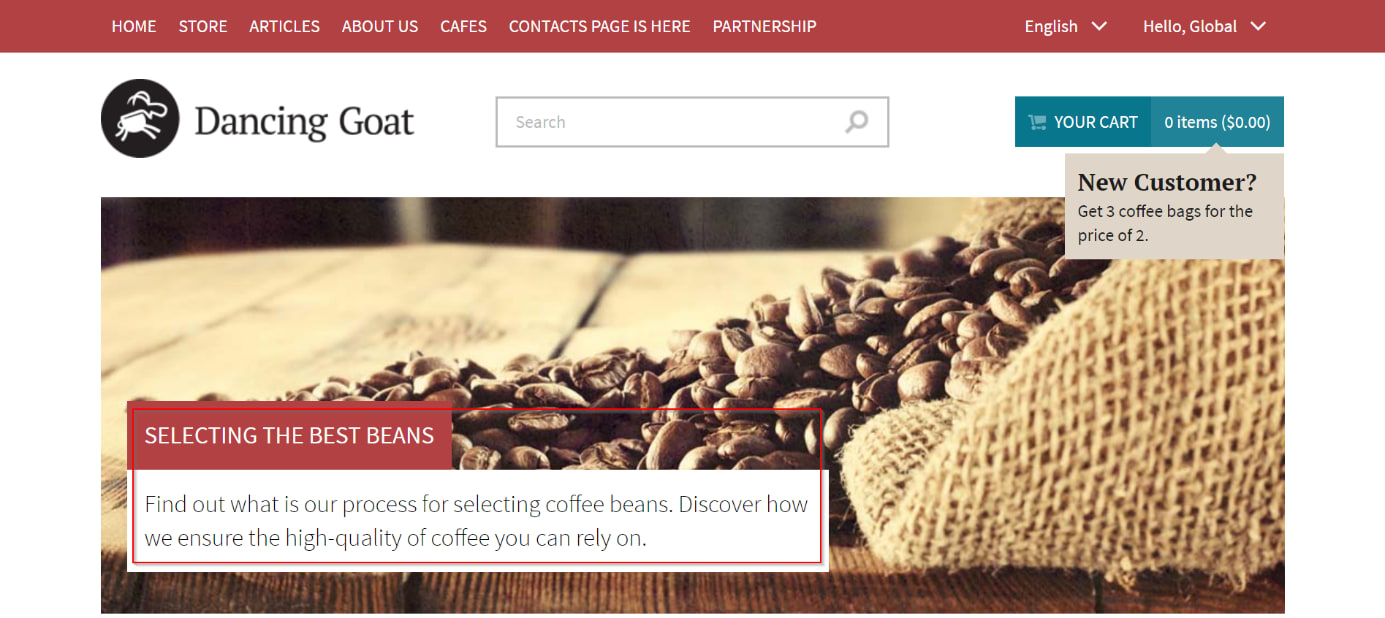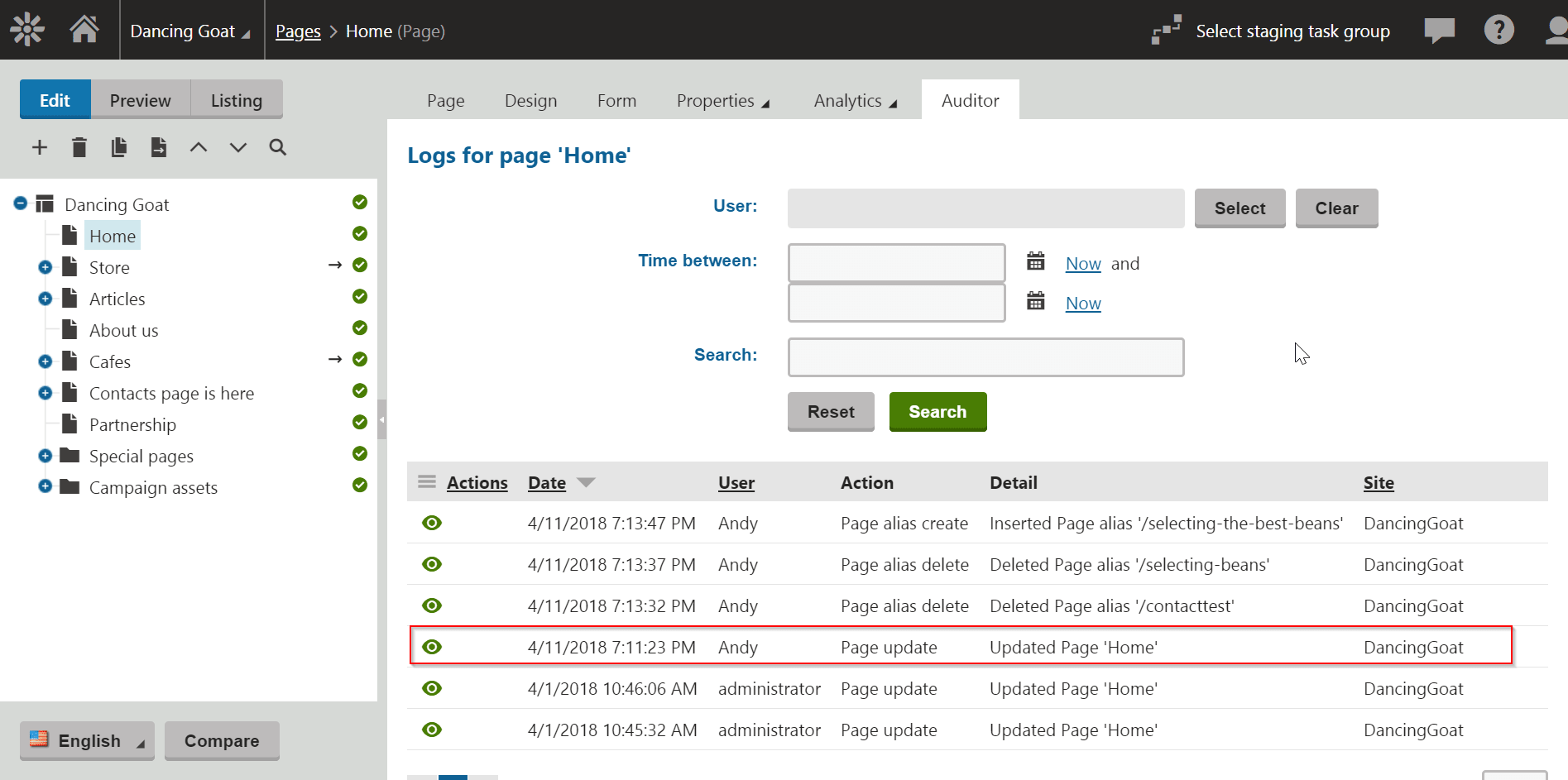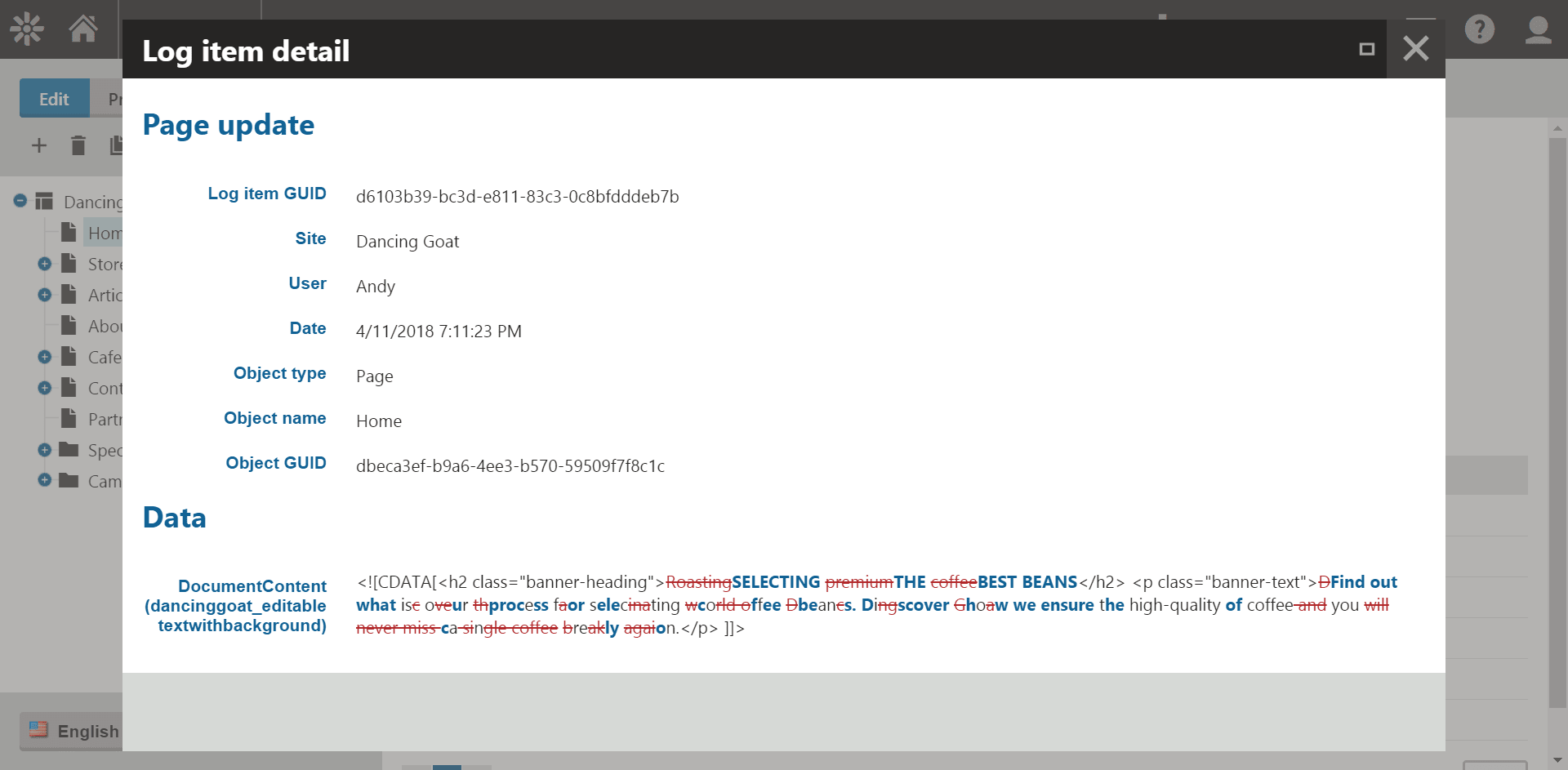“Who broke my website? I didn’t touch anything and the pages are not displayed correctly!”
“Where are my staging tasks? I am sure I saved the page, but the staging task is not created or synchronized!”
“Yes I am sure I did not change any settings, it just stopped working by itself!”
“How did the user get permission to change our pages?”
Do you recognize some of these sentences? Here at Kentico, our Support Engineers and us Consultants could tell you a lot of stories that include them. Eventually, we always find the problem, but it’s the time that matters. Nobody wants to spend hours of their precious time figuring out what has gone wrong. We all just want our websites to work seamlessly, don’t we?
All of these issues start with an action. An action performed by someone in the administration interface. An action that you probably want to revert or at least see all of its details. That way, it is easy to fix the issue that occurred.
Meet the newest addition to our DevNet Marketplace, Kentico Auditor. The primary focus of this module is on providing information on users’ actions. It logs events happening inside your Kentico website. Whether it is a user that just logged in, a page that got updated, or a custom table row that was removed. Auditor will log what has happened and include all necessary details about the action itself. That includes a timestamp, the user who performed it, and the site to which the action is related.
You can configure the module to log either all or only specific actions that are important to you. The neat thing about all this is that these action logs are stored in the memory and pushed into the database via a bulk insert so it does not affect the performance of your website all that much.
Apart from storing all the logs in the database, the module also provides a simple and deeply integrated UI. You may check all the logs in the separate Auditor application, but for some of the supported objects like Pages, Users, Custom tables, and others, you can just open the item you are interested in and check all logs related to it. Therefore, finding out who broke your page or why your custom table data set is broken is super easy.
Let’s say someone changed the text on the homepage of our Dancing Goat site and you are not happy with the current looks of the page.
Just navigate to the target page in the Pages application, and see logs under the Auditor tab. You can see that there was only one recent change performed by Andy, and that he also played around with page aliases a bit.
When you open the detail of the marked action, you will see which texts were changed. This works well for both fields of page types and webparts/widgets.
Auditing other users’ actions is just one of the possible uses of this extension. From my experience, every developer working with Kentico has, at least a few times, stumbled upon Staging issues. You can use Auditor to log every Staging Task creation or when the synchronization process begins and ends. If a website stops working out of the blue, you can check if someone has been changing the settings keys or altering the site’s details.
The module stores audit logs in a dedicated table in the Kentico database. However, you can instruct it to use a different database if you want to apply different backup policies. Having the data collected in your database means you can easily create custom reports (in the Reporting application of Kentico) or connect to a reporting tool like PowerBI where your options are literally unlimited.
If you found this module interesting, I invite you to our DevNet Marketplace where you will find more information about this and also other extensions that bring new exciting features to your websites!