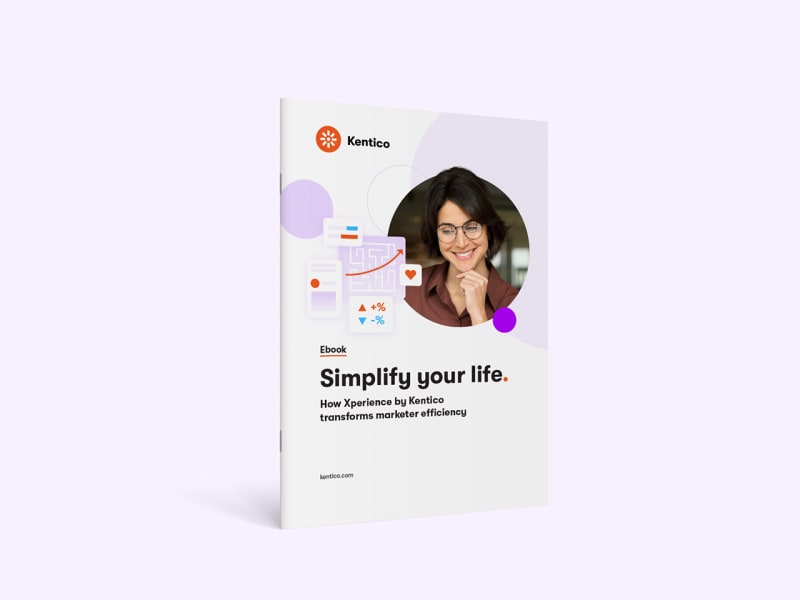We all know that customer relationships are key to long-term success. But how do you manage personalized relationships at scale and still make each one feel meaningful? Enter: marketing automation.
By automating repetitive tasks and personalizing customer journeys, marketing automation helps you nurture your audience with relevant and timely messages. It’s the key to building stronger relationships, driving engagement, and ultimately increasing customer loyalty—without having to micromanage every interaction.
In this article, we’ll explore how you can leverage marketing automation to keep customers engaged and why it’s a must-have for any successful strategy. Whether you're looking to improve retention, increase sales, or simply create more meaningful interactions, marketing automation can help you make it happen—effortlessly.
Why marketing automation should in your marketing toolkit
91% of marketers say marketing automation helps them achieve their objectives, with 60% citing improved targeting as the top perceived benefit. Other significant benefits are improved efficiency and ROI, enhanced customer experience, increased number of leads (34%), and higher lead quality.
Of marketers who use automation, 46% are more likely to say they have an effective marketing strategy. Perhaps because 79% of marketers see a positive return on their investment, the majority (58%) seeing ROI within just six months.

“Marketing automation can guide leads through the buyer's journey by delivering targeted, timely, and relevant content at each stage. It helps brands engage with prospects efficiently, improve customer relationships, and increase conversions, ensuring consistent, personalized engagement at scale.”
And if you’re not already convinced that marketing automation should be part of your marketing strategy, here are some more reasons:
Marketing efficiency: Automating repetitive tasks frees up your time so you can focus on strategy that really moves the needle. Plus, it helps your team work more efficiently, leading to better productivity.
Better customer experiences: Marketing automation enables you to send personalized messages at just the right time, making each customer interaction feel more thoughtful and relevant, increasing the chances of them taking action.
Higher quality leads: With automation, you can keep the conversation going with potential customers by sending them useful information until they’re ready to buy. Automated workflows ensure you don’t miss a beat in nurturing leads.
Increase revenue with smart upselling: Automated upselling and cross-selling campaigns boost your revenue by suggesting the right products at the right time. These efforts feel natural and helpful to customers while growing your sales.
Make smarter decisions with data: Marketing automation provides you with tons of data about how customers engage with your messages. This data helps you make better decisions and continually improve your campaigns for even better results.

“Marketing automation plays a pivotal role in guiding buyers through each stage of their journey by delivering personalized, relevant content at scale. It allows marketers to ‘upgrade’ their campaigns through previously harnessed first-party data for personalization and better targeting, creating a continuous cycle of improvement. This approach transforms average campaigns into standouts.”
Nurturing customers with marketing automation
1 . Welcoming and onboarding customers
Automate onboarding journeys: A smooth onboarding process sets the tone for a long-lasting relationship. Create automated email sequences to welcome new customers, provide step-by-step guides, and deliver educational content at key milestones to ensure they see immediate value in your product or service.
Provide additional tips and hints: Enhance customer satisfaction by offering helpful tips and tutorials that maximize the value of their purchase. Automate follow-up workflows based on the specific product they’ve bought, ensuring the content is practical and relevant.
2. Strengthening customer relationships
Celebrate milestones: Recognize customer achievements to foster loyalty and make them feel valued. Use automation to send personalized emails for anniversaries, birthdays, or milestones like reaching a specific purchase total, and include rewards or exclusive offers to add a special touch.
3. Driving sales and engagement
Upselling and cross-selling: Offer products or services that align with customer interests or complement their purchases. Automate triggers based on activities like browsing categories, downloading ebooks, or completing a purchase to send personalized recommendations.
Abandoned cart recovery: Bring back potential customers who leave items in their shopping carts. Automate timely email reminders with personalized details of their cart contents, adding limited-time discounts or highlighting the benefits of completing the purchase.
4. Enhancing retention and loyalty
Proactively prevent churn: Engage customers showing signs of disengagement with reactivation campaigns. Automate triggers based on inactivity, reduced purchases, or unsubscribing behaviors to send incentives or personalized emails that rekindle their interest.
Send post-support follow-ups: Show care by reaching out after customer service interactions. Automate follow-up emails or satisfaction surveys to gather feedback, thank the customer, and offer additional resources to reinforce a positive experience.
5. Keeping communications relevant
Dynamic customer segmentation: Group customers dynamically based on real-time behavior, preferences, and lifecycle stages. Automate updates to these segments (e.g., loyal customers, lapsed customers, high-spenders) and send tailored messages that meet their unique needs and interests.
Seasonal or event-based campaigns: Stay relevant by connecting with customers during key seasons or events. Automate campaigns for holidays, product launches, or cultural events with personalized messages tied to those occasions.
6. Improving team collaboration
Notify your sales department at the right time: Enable timely and personalized human interaction by automating internal notifications to the sales team. Set triggers based on customer activity, such as purchasing a specific product, so your sales team can follow up effectively. Marketing automation improves collaboration between sales and marketing (MarketingCharts)

“Smart brands are using automation to be more human, not less. They're creating systems that recognize and respond to where each person is in their journey of understanding, not just their journey of buying. The magic isn't in the technology – it's in using that technology to make each interaction feel like it couldn't have happened at any other moment.”
Getting started with marketing automation
Getting started with marketing automation doesn’t need to be complicated. Here's a quick breakdown:
Define your goals: Clearly state what you want to achieve—lead nurturing, customer engagement, sales conversions, or customer retention.
Map the customer journey: Determine key stages in the customer lifecycle—awareness, consideration, decision, and post-purchase—and design workflows accordingly.
Segment your audience: Divide your audience based on behaviors, demographics, and interests to ensure you’re sending relevant messages.
Create content and offers: Craft your emails, landing pages, and offers to suit each customer segment or action.
Choose the right software: Select an automation platform that integrates with your other tools (CRM, CMS) and helps you achieve your objectives.
Test, analyze, optimize: Continuously measure the effectiveness of campaigns and tweak based on performance.
On the topic of software
Getting the technology right is crucial when starting with marketing automation. Having it built into your CMS simplifies managing customer interactions by centralizing tools and data. This integration ensures consistent experiences across channels and enables personalized messaging at the right time. The result? You save time, reduce costs, gain valuable insights, and deliver a seamless customer journey.
Here’s an example of a marketing automation workflow in Xperience by Kentico.

"Xperience by Kentico exemplifies how marketing automation in a digital experience platform should work. It prompts you to create an automation when it’s relevant to your current workflow, rather than requiring you to open a separate application within the solution to build a marketing automation flow. Smart, intuitive, and efficient."
Automating connections at scale
Marketing automation isn’t just about improving efficiency—it's about delivering a better experience to your customers at scale.
By automating key touchpoints in the customer journey, you create more personalized, timely interactions that build loyalty and increase revenue. When used right, marketing automation helps you focus on what truly matters while the technology handles the rest.
Ready to make everything easier?
Download our free ebook, Simplify your life, to discover more strategies for streamlining your productivity and to see how Xperience by Kentico transforms marketing efficiency.