In this riveting expert roundtable discussion, we dive headfirst into the dynamic realm of artificial intelligence (AI) and its transformative potential in revolutionizing the delivery of multilingual content.
In today's fast-paced global business arena, the ability to communicate effectively across multiple languages isn't just a nice-to-have—it's an absolute game-changer. Whether you're a multinational powerhouse, a daring startup venturing into new markets, or a local gem with a diverse audience, mastering the art of multilingual communication is key to unlocking untold opportunities.
Enter AI and its trusty sidekick, natural language processing (NLP). These groundbreaking technologies aren't just buzzwords—they're the secret weapons behind real-time translations that seamlessly adapt content to suit local tastes and preferences. But hold onto your hats, because there's more to translation than meets the eye.
Join me and a host of experts in the field as we navigate the twists and turns of AI-driven multilingual content, forging a path where language serves as a bridge, not a barrier, in our boundless, interconnected world.
So, let's dive in, as we ask our experts: "How do you foresee AI impacting the landscape of multilingual content?"
Efficiency in content localization
"In the same way that AI provides a major efficiency boost to content writing, it will dramatically reduce the cost of high-quality multilingual websites and marketing campaigns. Many companies that avoided multilingual content in the past will embrace the opportunity in the future." Mike Wills, VP of Technology, BlueModus
AI can help more organizations reach global audiences by allowing them to automate and accelerate the process of adapting content for different regions and languages while ensuring consistency and accuracy across multilingual content.
"AI can speed up and reduce the cost of the translation process, providing first-draft translations for many companies that otherwise might not be able to afford to run translations for multiple countries." Julian Reiter, CEO at Positive
The time and manual effort traditionally required for localization are significantly reduced, enabling businesses to expand their international reach faster. Additionally, the time and cost savings enable businesses to focus on higher-value activities such as content strategy and audience engagement, driving growth and competitiveness in the global marketplace.
Real-time translation

"If your DXP has channels offering live events or live streaming, content translations could be delayed by manual processes. I think AI could be extremely useful here to offer accurate and immediate real-time translations for any language!"
Real-time translation services can accurately interpret spoken language in real-time, transcribing and translating conversations on the fly. This capability not only enhances the accessibility of communication for individuals who speak different languages but also fosters collaboration and engagement in multilingual environments.
Whether it's translating live events or supporting international customer inquiries, AI-powered real-time translation services play a pivotal role in driving efficiency and cross-cultural inclusivity across diverse communication channels in an increasingly globalized world.
Improved translation accuracy
"I think the effect that AI will have on multilingual content will be profound. Going forward, it should be able to better understand the semantic meaning of the content—as in, how it understands the semantics of different languages and how phrases are linked together." Brian McKeiver, Co-Owner at BizStream
It’s true that AI-powered translation accuracy is revolutionizing the landscape of multilingual content and its accuracy is only set to improve. By analyzing vast amounts of multilingual data, AI translation tools develop a nuanced understanding of language structures and contexts, leading to more accurate translations across multiple languages.
AI translation tools excel at handling ambiguity and contextual nuances too, discerning the most likely translations based on context. This contextual understanding not only reduces the occurrence of mistranslations, but also enhances the coherence and accuracy of translated content, making it more accessible and understandable to a global audience.
Enhanced user experience
"AI-driven multilingual translations will revolutionize customer experience, breaking down language barriers and delivering seamless communication that transcends borders, ensuring every interaction is both understood and appreciated." Jonathan Henault, Head of Brand at Kentico
Through real-time translation tools integrated into websites, mobile apps, and customer service interfaces, users can effortlessly access content and communicate in their preferred language. This not only boosts user satisfaction but also fosters engagement and loyalty.
Moreover, AI's ability to analyze multilingual content consumption patterns and user engagement metrics offers valuable insights for content strategy and localization efforts. These insights enable content creators and marketers to optimize their strategies for maximum impact.
Multilingual SEO optimization

"AI should aid in creating SEO-optimized content because of its improved understanding. This will increase the visibility of multilingual content in search engines, driving more organic traffic."
AI-driven SEO optimization techniques can help businesses identify relevant keywords, phrases, and search trends specific to each language market. This will enable them to create multilingual content that aligns with the search intent of users in different regions, ultimately improving their search engine rankings and driving organic traffic to their websites.
AI-powered SEO tools will help businesses stay abreast of changes in search engine algorithms and user behavior too, allowing them to dynamically adjust their multilingual content strategies to remain relevant and competitive in the online landscape.
Customization for cultural nuances
"AI will not only enable you to automatically suggest translations for languages but will add a regional signature to each language variant to really adapt that content to the region." Roel Kuik, Kentico Practice Lead at Aviva Solutions
AI algorithms will have the capacity to be trained specifically to recognize and accommodate cultural nuances within language, learning to identify and interpret subtle linguistic cues that convey cultural meanings. This will enable them to produce translations that resonate more deeply with target audiences, fostering greater engagement and connection.
As a result, businesses will be able to tailor their multilingual content to resonate authentically with diverse cultural groups, strengthening brand perception and building stronger connections with consumers around the world.
However, in navigating the future of AI, one must tread cautiously through the complexities of its capabilities and limitations.
Considerations for a future of AI
Navigating the ever-evolving landscape of AI requires a nuanced understanding of its potential and pitfalls. In this section, our experts delve into the considerations crucial for shaping the future of AI, ensuring its transformative power is wielded responsibly and ethically.
Beware the black box
"The human touch to translating more complicated, tech-related ideas and text is here to remain—at least for a while. There are some parts of intercultural nuances that are difficult to grasp and adjust for, without being able to peer into the decision process." Antonie Králová, Marketing & Event Specialist at BiQ Bluesoft a.s.
While AI algorithms excel at processing vast amounts of data and generating accurate translations, their "black box" nature raises concerns about accountability, fairness, and the potential propagation of biases in content creation. The lack of transparency in how AI systems interpret and prioritize various factors poses a risk of perpetuating misconceptions or misunderstandings in translated content.
Researchers and developers are exploring ways to enhance the interpretability and explainability of AI algorithms to shed light on the decision-making processes of AI systems. For now, though, human validation can help mitigate the limitations of the black box phenomenon.
Keep humans in the loop
"It will continue to be important to validate AI-generated content and translations, to ensure the content is effective, adheres to brand voice, and isn’t offensive to the target culture." Mike Wills, VP of Technology at BlueModus
To ensure that AI-generated translations align with the brand voice, companies can implement validation processes that assess the accuracy, clarity, and appropriateness of the translations. They can even provide AI systems with comprehensive guidelines and training data that reflect the brand's tone, values, and linguistic preferences to help ensure consistency and authenticity.
To avoid biases reflective of societal prejudices and inequalities, companies can ensure that AI-training datasets represent a wide range of cultural perspectives and linguistic nuances relevant to the target audience. They should also incorporate human oversight into the translation process to review and validate content for accuracy and cultural appropriateness. And, of course, implement mechanisms for monitoring AI-translated content in real-time and by collecting feedback from users.
How to incorporate AI into your localization efforts
By strategically integrating AI translation services into your DXP, you can effectively overcome language barriers, expand global reach, and deliver personalized and culturally relevant experiences to diverse audiences around the world.
Seven key steps to effectively integrate AI translation services into your DXP:
- Ensure your DXP allows for seamless integration with third-party AI translation tools.
- Select an AI translation service that meets the specific needs and requirements of your business (language support, translation accuracy, real-time capabilities, and scalability).
- Ensure the service you choose supports multichannel communication across various touchpoints within your DXP (websites, mobile apps, social media, customer support).
- Customize the service to align with your brand voice, tone, and linguistic preferences.
- Leverage real-time translation capabilities for on-the-fly translations across multiple languages.
- Implement quality assurance processes to validate the accuracy and cultural appropriateness of AI-translated content.
- Continuously monitor the performance of your AI translation services and optimize settings to improve translation quality, efficiency, and user satisfaction.

"Xperience by Kentico will enable content teams to leverage AI effectively, by embracing best-of-breed AI platforms and integrating them with a modern DXP’s content management capabilities."
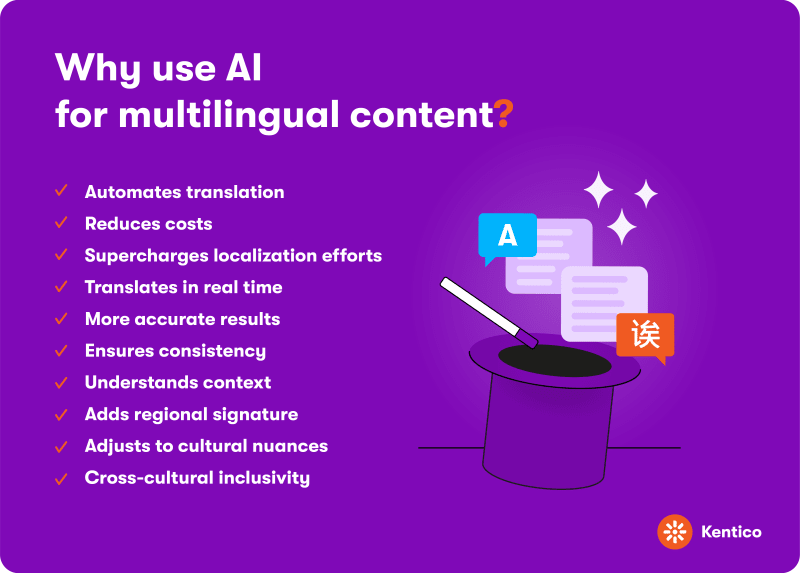
AI translation: a balancing act
In our exploration of artificial intelligence (AI) and its profound impact on multilingual content delivery, we've unearthed a treasure trove of insights from industry experts. From improving customer experience to optimizing search engine visibility, AI's transformative potential knows no bounds in reshaping global communication landscapes.
Yet, amid the excitement, we must navigate carefully through the complexities of its capabilities and limitations. As our experts caution, the "black box" nature of AI algorithms poses challenges of accountability, fairness, and the inadvertent propagation of biases in content creation. Transparency and explainability are paramount in ensuring that AI-generated translations not only align with brand voice but also uphold cultural sensitivity and authenticity.
Interested in learning more? Explore more tips for navigating multichannel marketing here.

