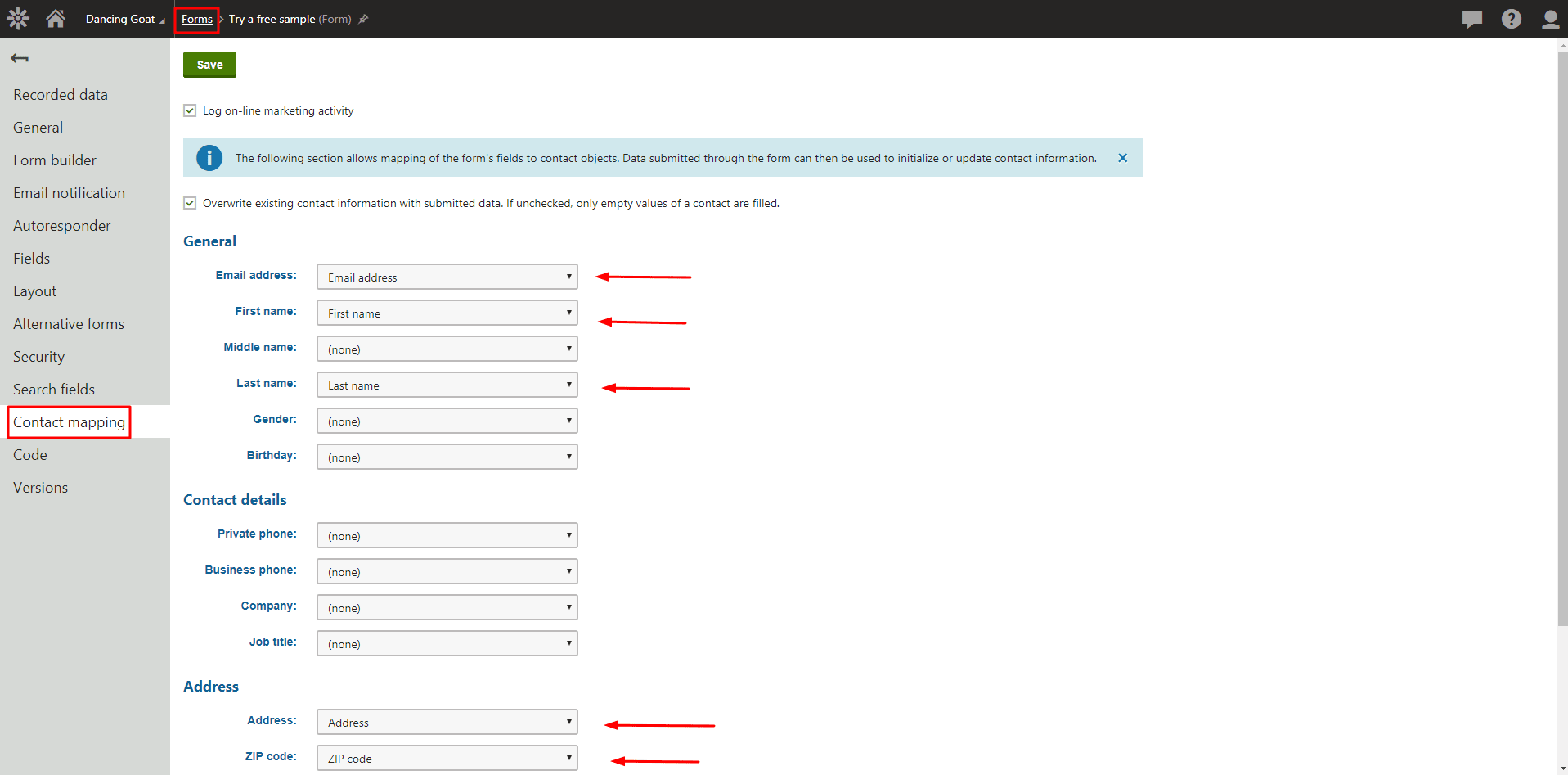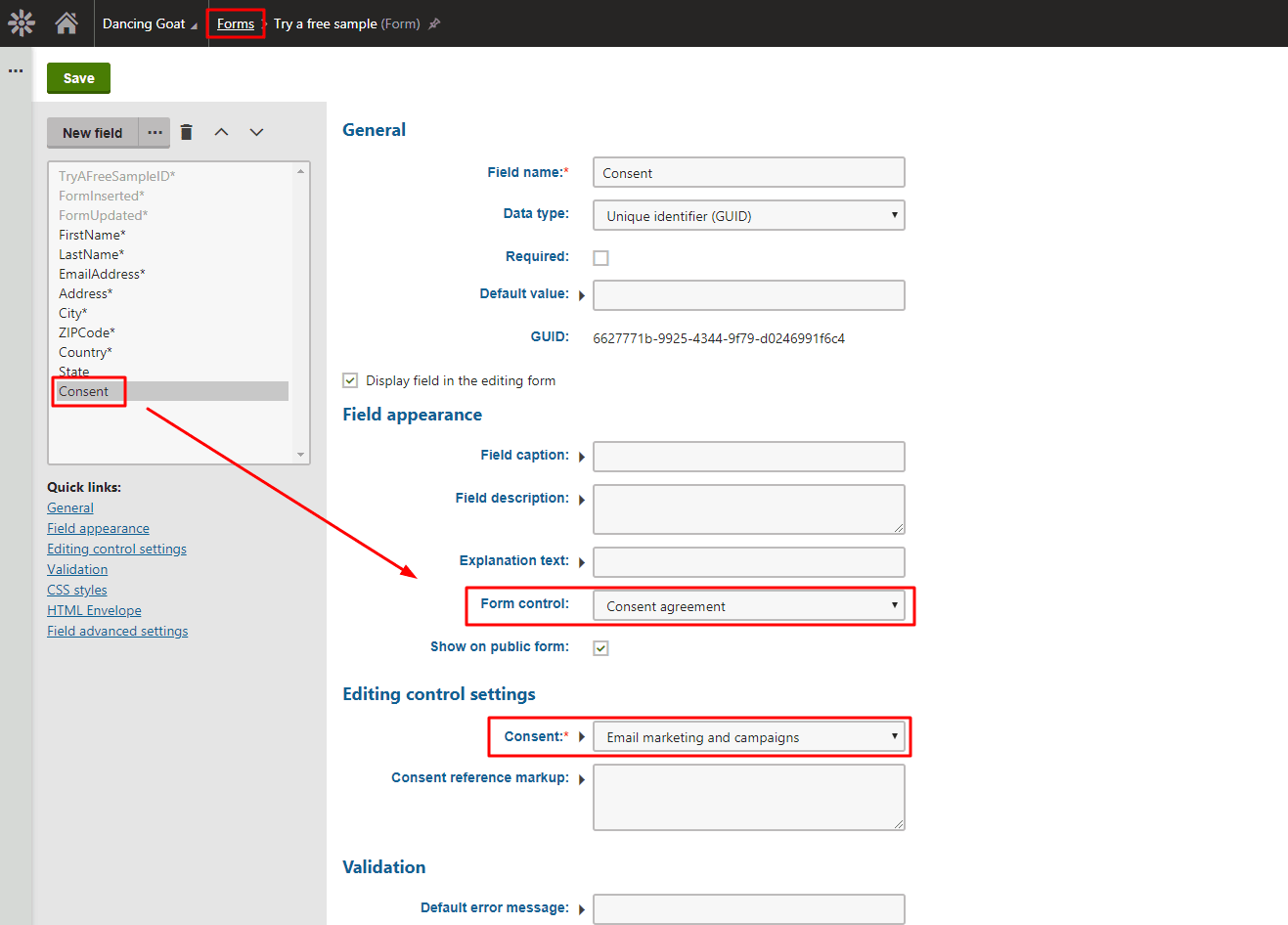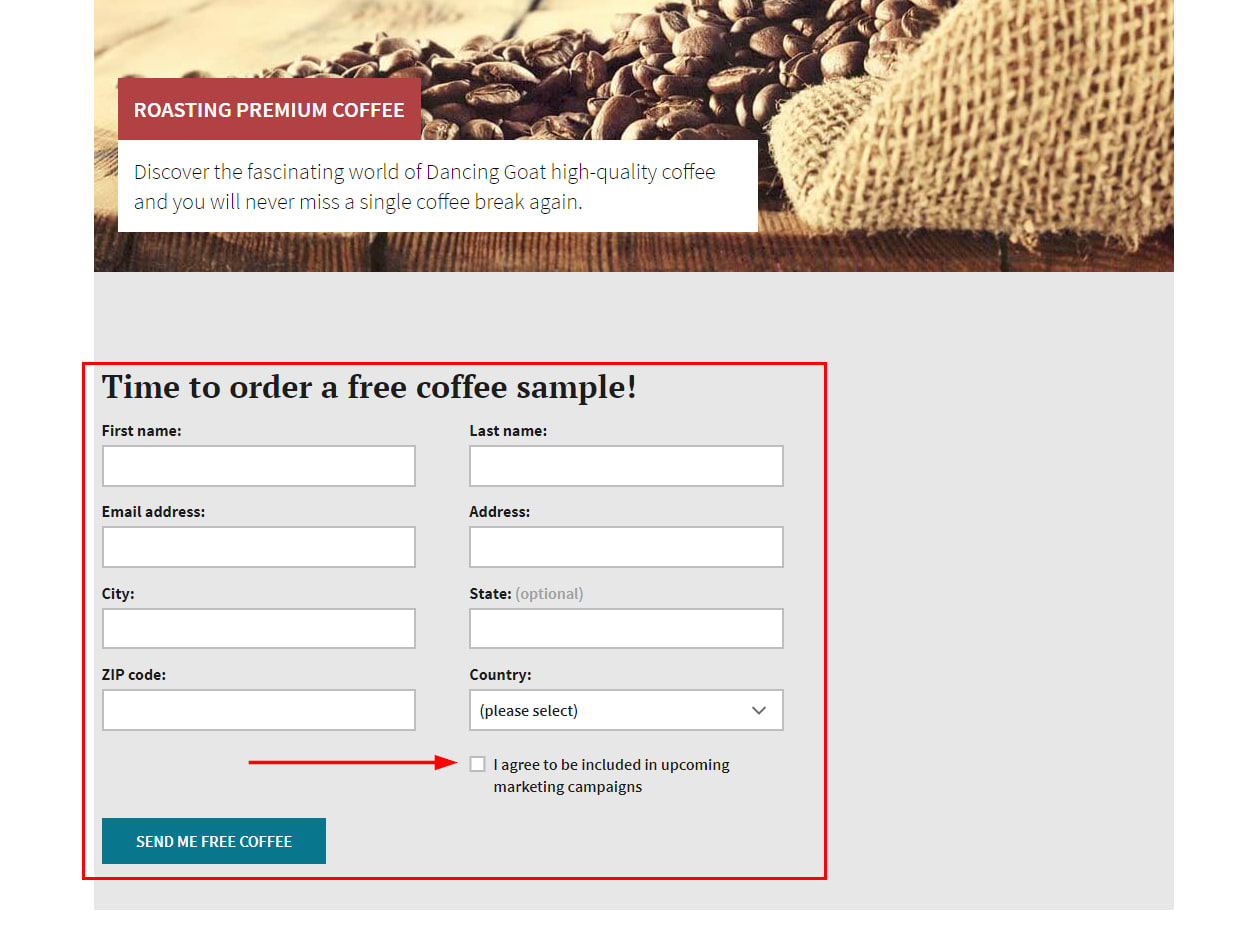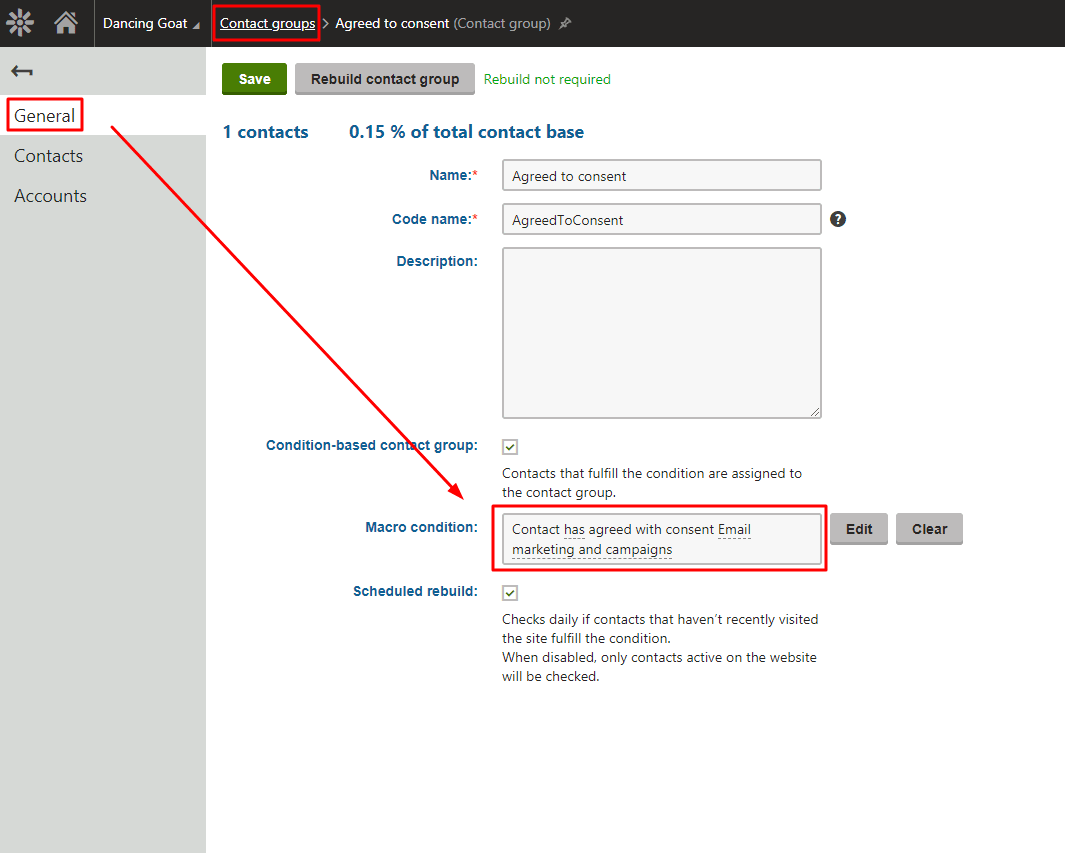The title may sound a bit confusing, but the idea is simple. What if a visitor hasn’t agreed with your website tracking consent yet, and, therefore, no activities were tracked for them, but submits a form in which they specify that you can include them in email marketing? How can you ensure the smooth inclusion of such contacts in your email marketing efforts?
With GDPR guarding every digital step from May 25, 2018, we have to be very delicate towards activities and information that we track for a visitor. Without the right consents given to you by a visitor, you might be balancing on a knife-edge.
Data protection is getting more and more important these days, and despite its (negative?) effect on the digital experience, there is a positive vibe to it. Especially, if we talk about email marketing.
Making sure that you receive a consent before you include someone in your email marketing activities is definitely a good thing. Your targeted audience is going to be stripped of any “cold” recipients, and your newsletters will be sent to those who really want to receive them.
This brings us back to the place where their digital journey starts—their first visit to your website. In most cases, you will have contact tracking disabled for them through Kentico 11’s Cookie law and tracking consent web part.
So, if they arrive on your website, no contact is going to be created for them, and no activities are going to be tracked for them either.
The visitor may ignore the website’s message prompting them to agree with the website tracking (well, it is there right, right?), and continue browsing through your website’s content.
At some point, they might come across your online form teasing them to get a free sample of your latest tea selection for that season’s nights. All they need to do is fill in their details, and submit the form.
The form, however, would also contain a checkbox specifying their consent with regards to further marketing activities. They either check the checkbox, giving you the consent to include them in your marketing loop, or keep the checkbox unselected, telling you a message like: “please, keep me out of this!”
And this is the information, you want to be sure is perfectly matched with their contact details, so you have an opportunity to contact those who agreed with the consent, and let those who didn’t breathe.
Fortunately, there is an easy way of doing this in Kentico 11.
Contact Mapping
Every online form can be mapped to contact details in Kentico 11. This means, that you can select a particular form’s fields (defined in the Forms app), and map them to a specific attribute (field) of the contact.
You can do this in the Forms app by editing a specific form, and going to its Contact mapping tab. For example, the mapping of the free sample form could look similar to this:
You might notice in the screenshot above that there are also two checkboxes named Log on-line marketing activity and Overwrite existing contact information with submitted data. If unchecked, only empty values of a contact are filled.
The first one must be selected to ensure that the form submission activity is tracked for the form in case the activity tracking is enabled in Kentico 11, and the visitor agreed with the tracking consent at the same time.
The second checkbox in the screenshot is relevant to actual contact mapping. If selected, the submitted information will update (overwrite) the current contact’s information (e.g., a last name, address, etc.). If the visitor hasn’t agreed to the website tracking yet, the contact will only be created after the form is submitted. Additionally, until the contact agrees with a tracking consent, there would be no activities tracked for them.
Once the contact mapping is defined for the particular form, it is time to sort out the actual consent agreement checkbox displayed by the form on the page.
Consent Agreement Form Control
This can be easily done through Kentico 11’s form control called Consent Agreement. The form control displays a checkbox on the actual form, and saves the selected consent agreement (if given) among the contact’s consent agreements in Kentico 11 EMS.
You just need to create a new field in the form, and set it to be controlled by the Consent agreement form control:
You can see in the screenshot that you also need to define a consent that is going to be stored as the one that the contact agreed with. The form could look like this on the live site:
From now on, if a website visitor submits a form, and agrees with the consent by selecting the checkbox on the form, a new contact is created and a consent agreement stored for them— regardless of their agreement to the website tracking.
Then, as soon as the contact agrees to tracking consents on the website, the activities will start to be tracked for them as well.
The next step is very straightforward. You are going to create a condition-based contact group in the Contact groups app that is going to contain only contacts that agreed with the specific consent. The macro condition would use a macro rule called Contact has agreed with consent. It could look like this:
And that’s it! Now you can subscribe this contact group to any of your newsletters, use it as a targeted group in your email marketing campaigns, or even nurture it further using Kentico 11’s marketing automation processes!
Are you ready for email marketing despite GDPR? Let us know in comments!
DISCLAIMER: All data and information provided in this blog post are for informational purposes only. Kentico makes no representations as to the accuracy, completeness, currentness, suitability, or validity of any information contained herein. We recommend consulting with a lawyer for any legal advice pertaining to GDPR compliance.