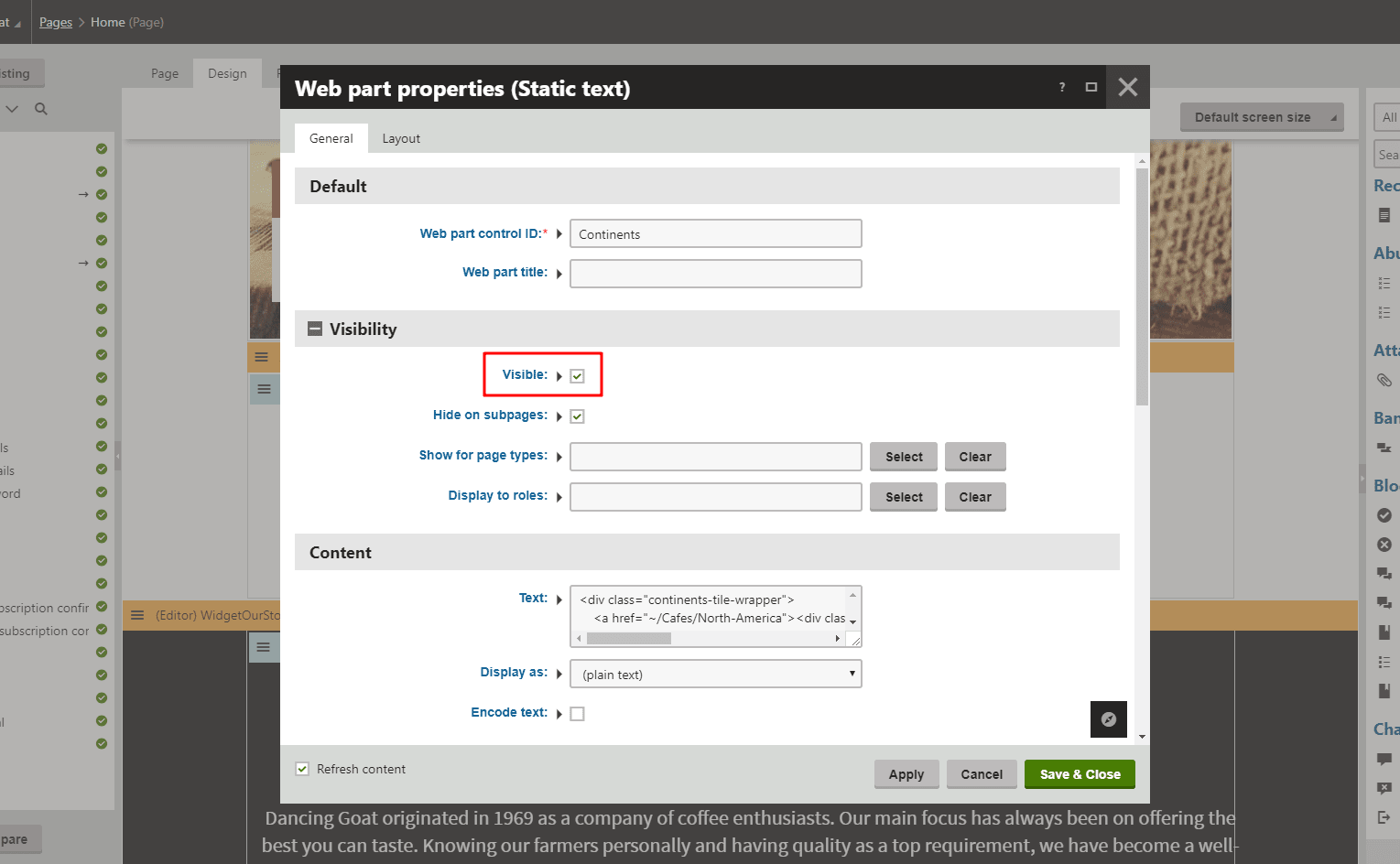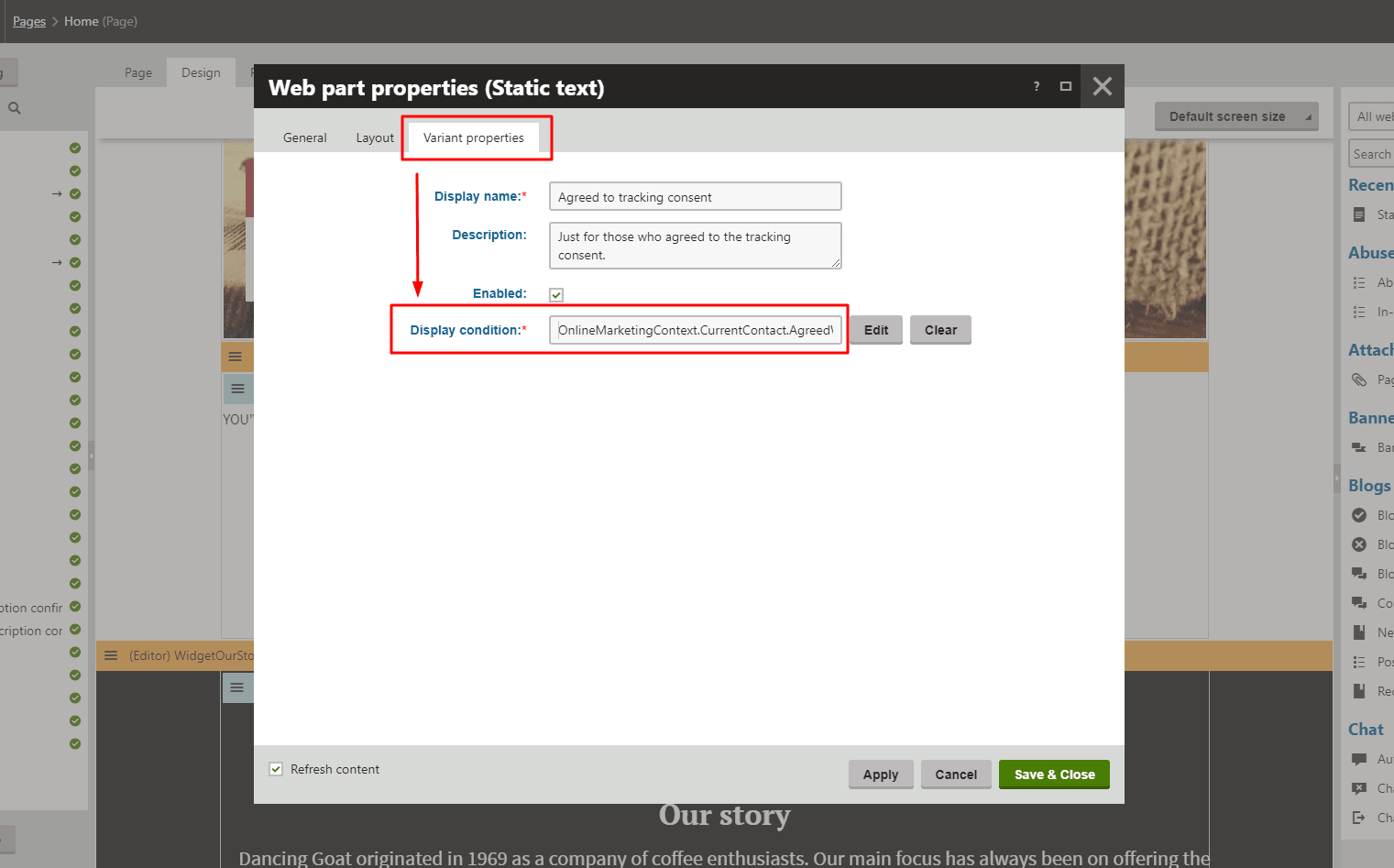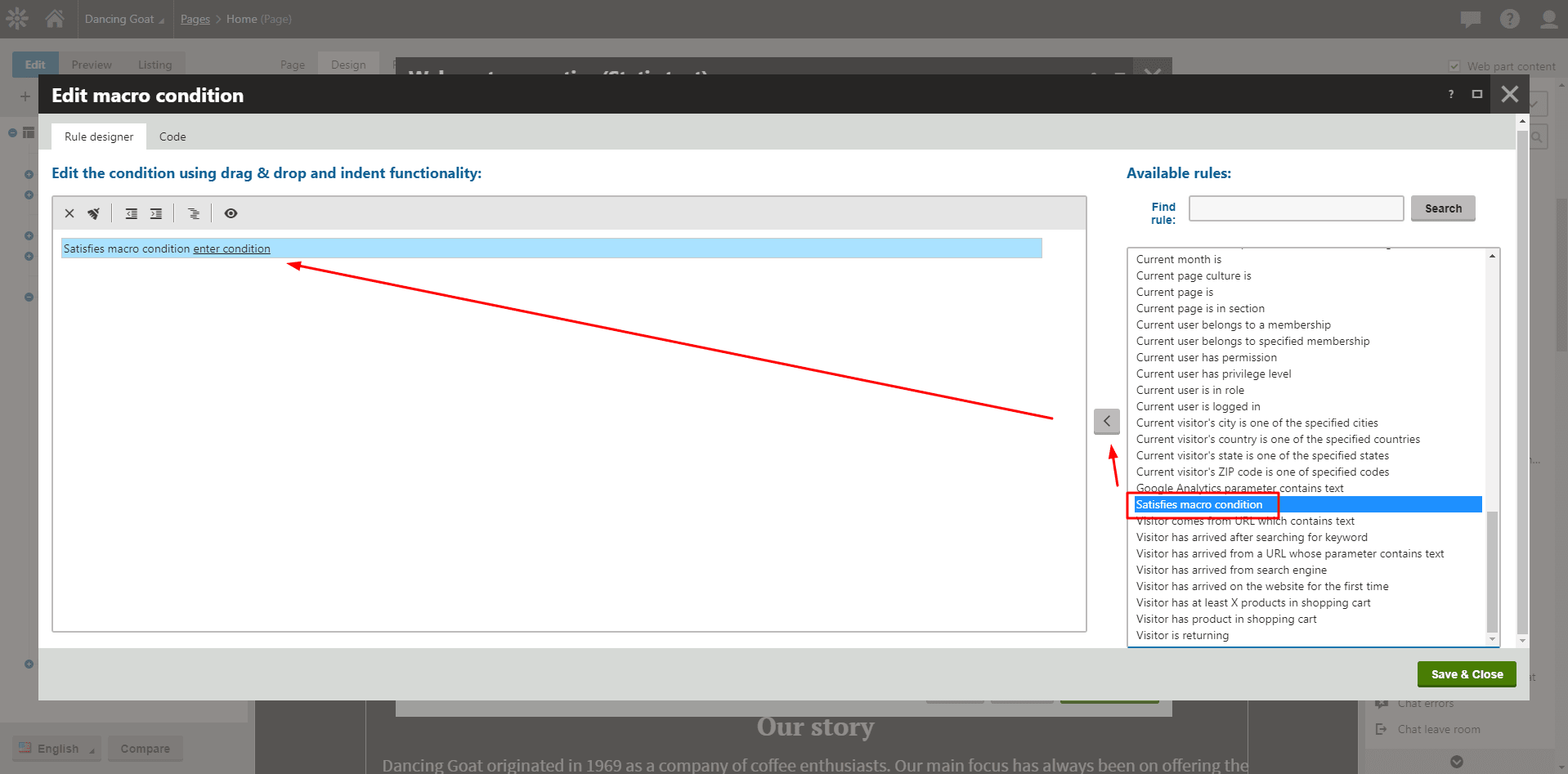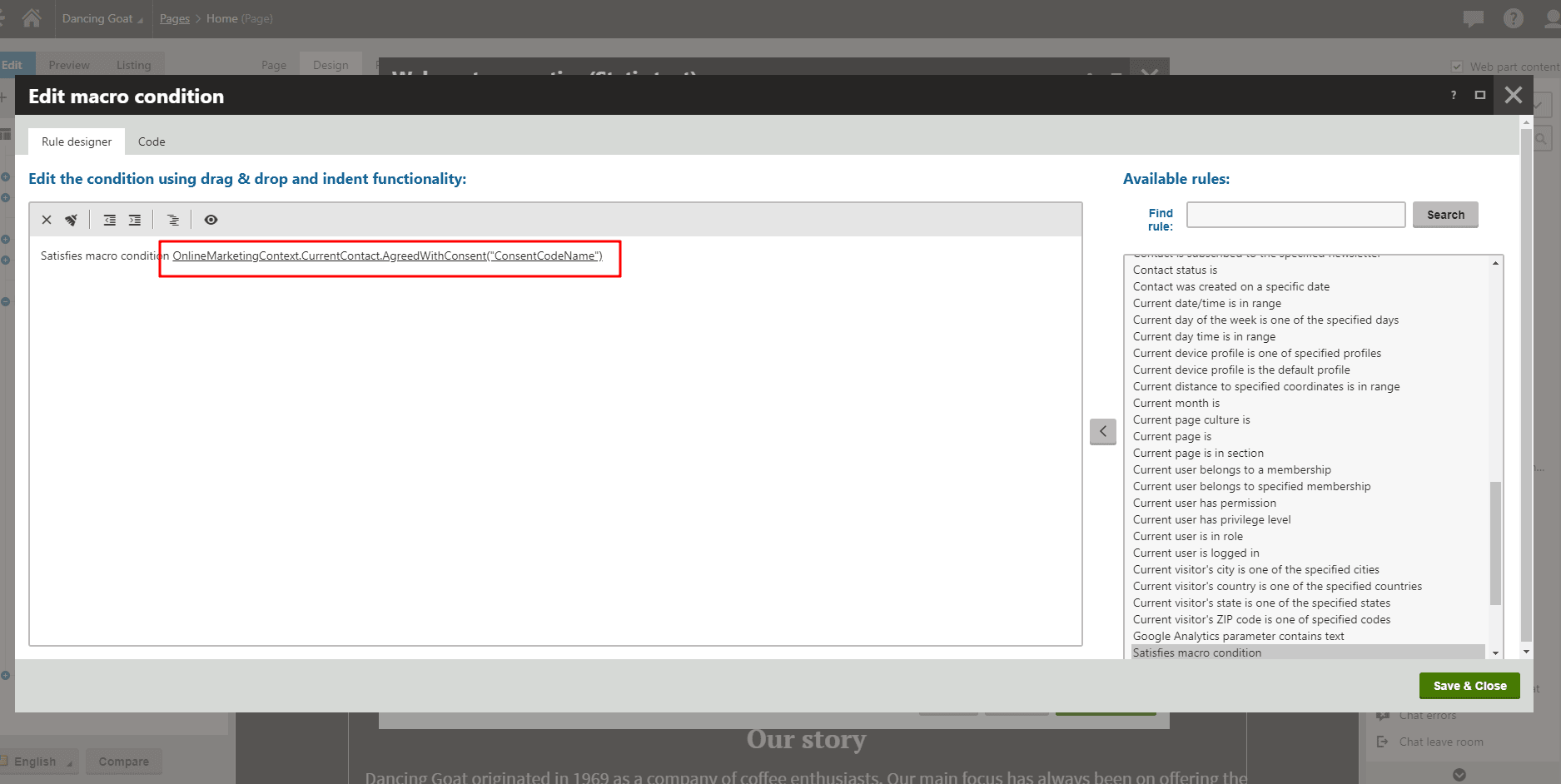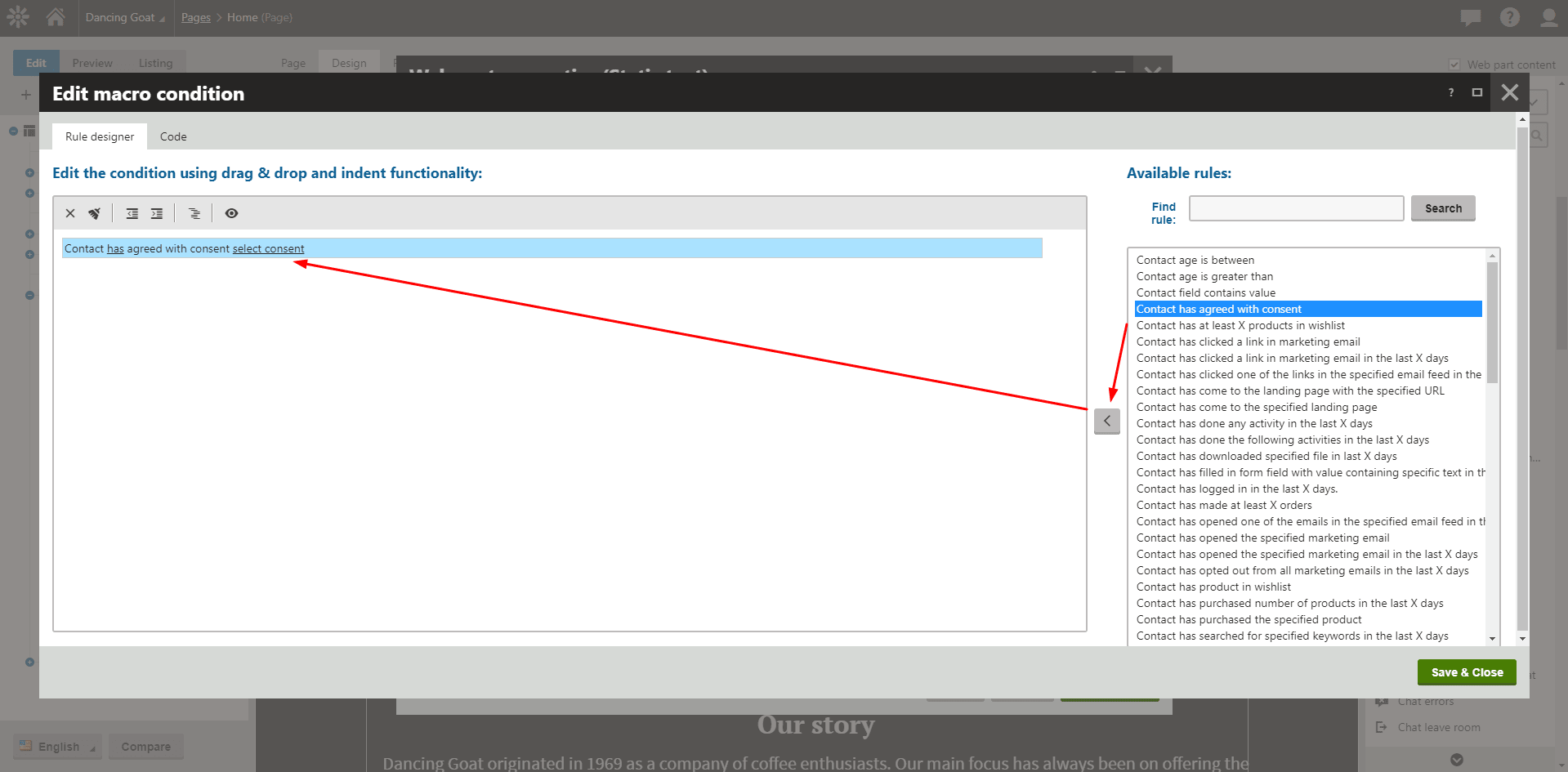As GDPR turned into a real thing last Friday, many businesses need to think twice before they start gathering data from their website visitors. Especially, if they use content personalization where the usage of gathered data is easily apparent. So, let’s have a look at how this can be approached in Kentico 11 EMS.
Content personalization is a great way to increase your conversion rates, improve your sales, and let your visitors effortlessly navigate through a website by presenting them relevant information at the right time and at the right place.
No wonder that content personalization is so important for today’s marketers.
With the EU’s GDPR, however, the things get a bit more complicated. One may even feel like you are being bullied by bureaucracy. The original idea makes sense though – better control over the handling and sharing of personal data.
As GDPR expects valid consents from your visitors before you can start personalizing their website experience, you always have to ensure that the visitor has given you sufficient consent.
In Kentico 11 EMS, the consent-dependent content personalization can be handled in three different ways.
Macro to Influence the Visibility of a Web Part
Every web part has the Visible property. This property dictates if the web part is displayed on the live site or not.
Through this property, the web part’s visibility can be changed dynamically by using a relevant macro. Here is a macro that fits the best:
This macro checks if the current contact (visitor) has agreed to the consent specified in the brackets. It returns either true or false, and so, can be used to effectively hide or show any web part in Kentico 11 EMS.
Just click the arrow icon next to the checkbox,
and enter the macro there.
NOTE: Make sure that you use the right code name of the consent. You can found it in the Data protection app > Consents tab > edit the relevant consent > General tab > the Code name property.
Macro to Influence the Visibility of a Personalization Variant
This approach is very similar to the previous one. In this case, however, we are going to use a macro directly in the Display condition property of the personalized variant of the web part. If you don’t know how to create personalization variants in Kentico 11, then visit our documentation where you can find all the necessary details.
The Display condition property of the selected personalization variant will contain exactly the same macro as we used in the previous approach (just without macro brackets):
OnlineMarketingContext.CurrentContact.AgreedWithConsent("ConsentCodeName")
Here is how it would look:
As you can see, regardless of your approach, you simply use the same macro across different parts of Kentico 11 EMS.
If your personalization variant is more complex and needs more than one macro condition inside its Display condition property, you can go to the Rules designer, and use the Satisfies macro condition macro rule.
You would click the enter condition link, and enter the macro there.
This way, you could easily use different macro rules and make more complex macro conditions so that the personalization variant would be perfectly tailored for your visitors (contacts).
Using Contact Groups
Another way of dealing with content personalization is through displaying content to only a specific segment of your visitors. If you have been using content personalization in Kentico for some time, you may have opted in for personalization based on contact groups.
As there can be many contact groups in Kentico 11 EMS, it certainly is a convenient way for content personalization. Contact groups easily segment contacts (visitors) into the groups that are somehow important to us as marketers.
So if you use condition-based contact groups in Kentico 11 EMS for the contact personalization, it would be a shame to abandon them.
Instead, you can just add an additional macro rule to your contact group’s macro conditions. The macro rule is called Contact has agreed with consent.
You just need to specify the right consent that the contact (visitor) needs to agree to, and the contact group will take care of the rest (it will contain only the relevant contacts).
This way, the content personalization based on contact groups can be easily adjusted so it meets the GDPR requirements and doesn’t serve personalized content to those who didn’t agree with tracking consent.
The GDPR is certainly a pain, but with Kentico 11 EMS, it is much easier to solve.
How did you adjust your content personalization in Kentico 11 so it met the GDPR requirements? Let us know in comments!