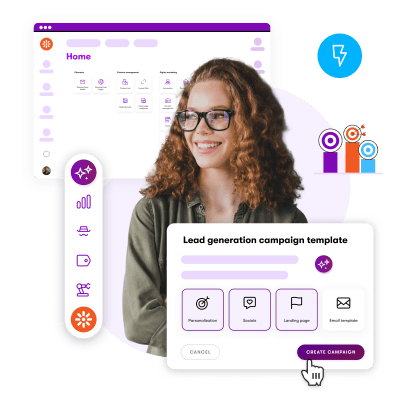
Simplify your stack. Accelerate your ROI
Xperience by Kentico brings content and digital campaigns into one streamlined platform cutting complexity, boosting efficiency, and helping your team deliver results faster.
From content to campaigns, all in one place.
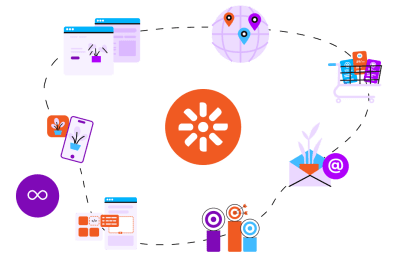
Unified platform
Natively connected. Simply powerful.
- Xperience by Kentico brings all your tools together in one unified platform.
- A consistent, intuitive interface helps your team ramp up fast, no steep learning curve.
- One connected workspace means less time toggling, more time executing.
- From content to campaigns, everything works in sync so you can focus on strategy, not systems.

autonomy
Be autonomous. Deliver faster.
- Launch pages, emails, forms, and automations, no dev handoffs required.
- Intuitive drag-and-drop tools put full control in the hands of your marketing team.
- Move at the speed of your customers, launch in hours, not weeks.
- Free up developers to focus on high-impact innovation, not routine tasks.

streamlined workflows
Marketing that delivers without the drain.
- Focus on strategy, not busywork, with intelligent automation and streamlined workflows.
- Automate repetitive tasks using AI-powered features that save time and effort.
- Reuse content blocks effortlessly across pages, microsites, and emails
- Launch campaigns without writing code or waiting on dev handoffs.
All of your marketing magic, unified
-
Plan, build, and track campaigns in a single, centralized platform.
-
Remove friction and accelerate the path from first click to conversion.
-
Map customer journeys visually using a no-code conditions builder.
-
Use AI to generate and link campaign assets; pages, emails, forms, and more.
-
Launch, test, and adjust all in one unified workspace.
-
Reuse approved content across channels.
-
Trigger workflows based on behavior, forms, or timing.
- Deliver 1:1 experiences at scale; no developers required.
- Personalize text, banners, landing pages, and forms across web and email.
- Segment audiences using simple, no-code rules.
- Customize by behavior, timing, and preferences.
- Skip the add-ons; personalization is built right in.
- Understand every user, even anonymous ones, in one connected view.
- Stay privacy-compliant with built-in consent management.
- Build rich profiles from behavior and engagement.
- Unify data from web, email, and headless channels.
- Keep experiences consistent across touchpoints.
- Create emails faster, right inside Kentico.
- Track performance in real time and optimize as you go.
- Set up triggered autoresponders for any interaction.
- Repurpose structured content or auto-generate from blogs/products.
- Use a drag-and-drop Email Builder with a familiar user interface.
- See the full funnel and act where it counts.
- Set conditions and rules with no coding required.
- Use AI and real behavior data to improve performance.
- Spot conversion gaps and friction points
- Visualize customer movement across every stage.

Unlock AI-powered marketing agility
Our ebook Simplify Your Life reveals how Xperience by Kentico helps you streamline digital complexity, reduce manual work, and accelerate results with built-in AI tools designed for modern marketing teams.

“Smart brands are using automation to be more human, not less. They're creating systems that recognize and respond to where each person is in their journey of understanding, not just their journey of buying. The magic isn't in the technology – it's in using that technology to make each interaction feel like it couldn't have happened at any other moment.”
Learn more about digital marketing.
Empower your teams and deliver better results
Explore all the digital marketing features and boost your online growth.




